Using Sherlock AI for a single app from the Flow Designer
This topic covers using Sherlock AI for a single Striim app from the Flow Designer.
Discovering sensitive data in a single app
Note
Currently Sherlock AI is available to the Striim admin only.
To launch Sherlock after you have set up the AI engines to work with Striim:
View your app in the Flow Designer.
While viewing your application, select Sherlock AI from the purple Sensitive Data Governance icon in the upper right-hand corner of the top-bar.
Choose Discover.
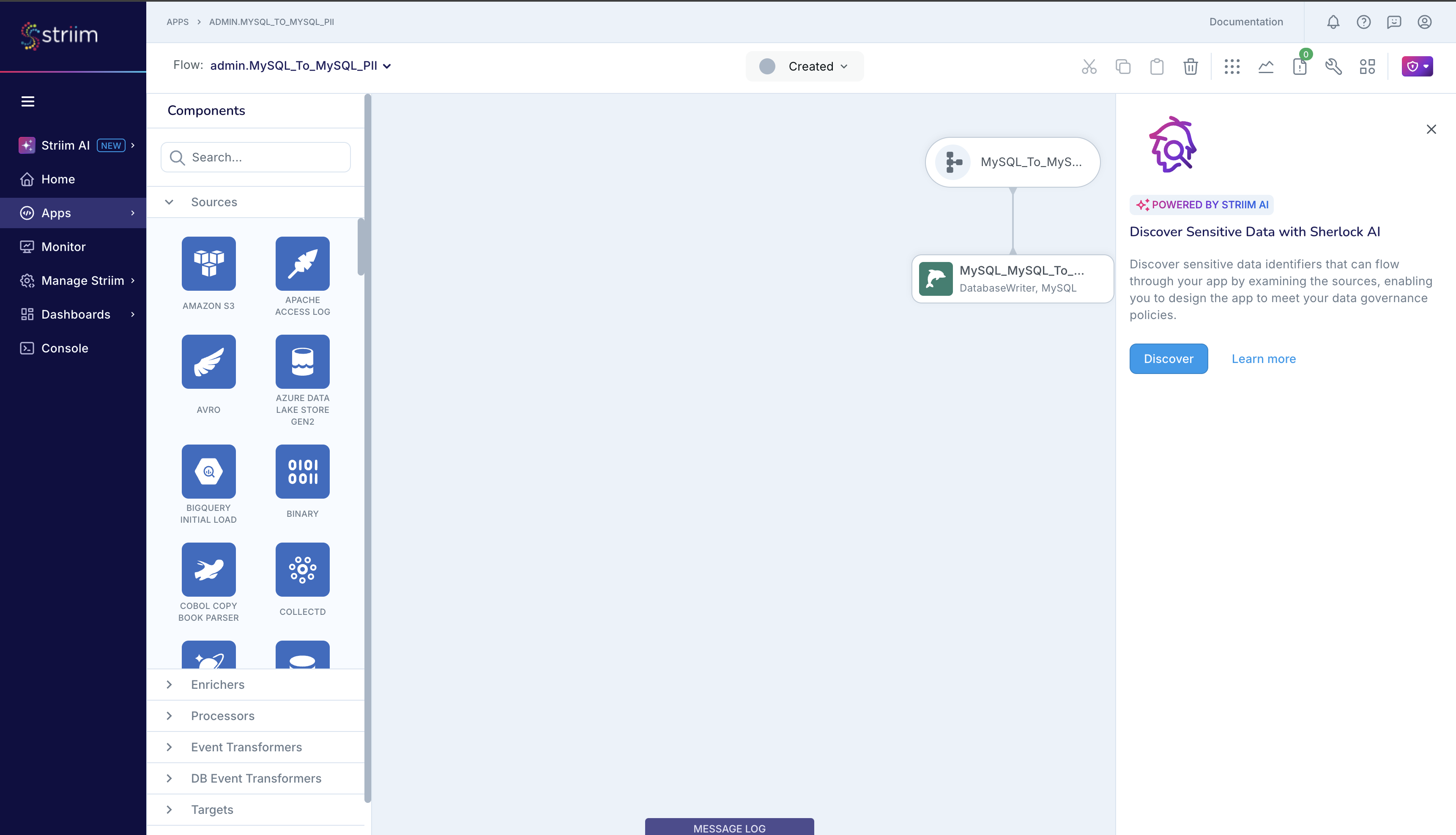
Enter a name and description for the discovery, and click Run.
Sherlock samples the source data in your application and reports about the sensitive data that it discovered in your source dataset. If the sampled data is not representative of the source data, then Sherlock may not report sensitive data that is present in the source.
In the example in the figure below, Sherlock queried sample data from the source MySQL database and reported its findings as follows.
Tables Scanned: The user configured 5 MySQL tables in the pipeline, and Sherlock AI scanned all 5 tables and discovered sensitive data in every table.
Tables w/ Sensitive Data: Within those 5 tables, Sherlock AI is reporting the the number of tables discovered with sensitive data and the specific Sensitive Data Identifiers found in those tables. In the screenshot, Sherlock AI is reporting that there are a total of 5 tables with sensitive data, and that the
Credit Card Number,Address, andPhone Numberdata identifiers were among the data identifiers discovered in 4 of the 5 tables.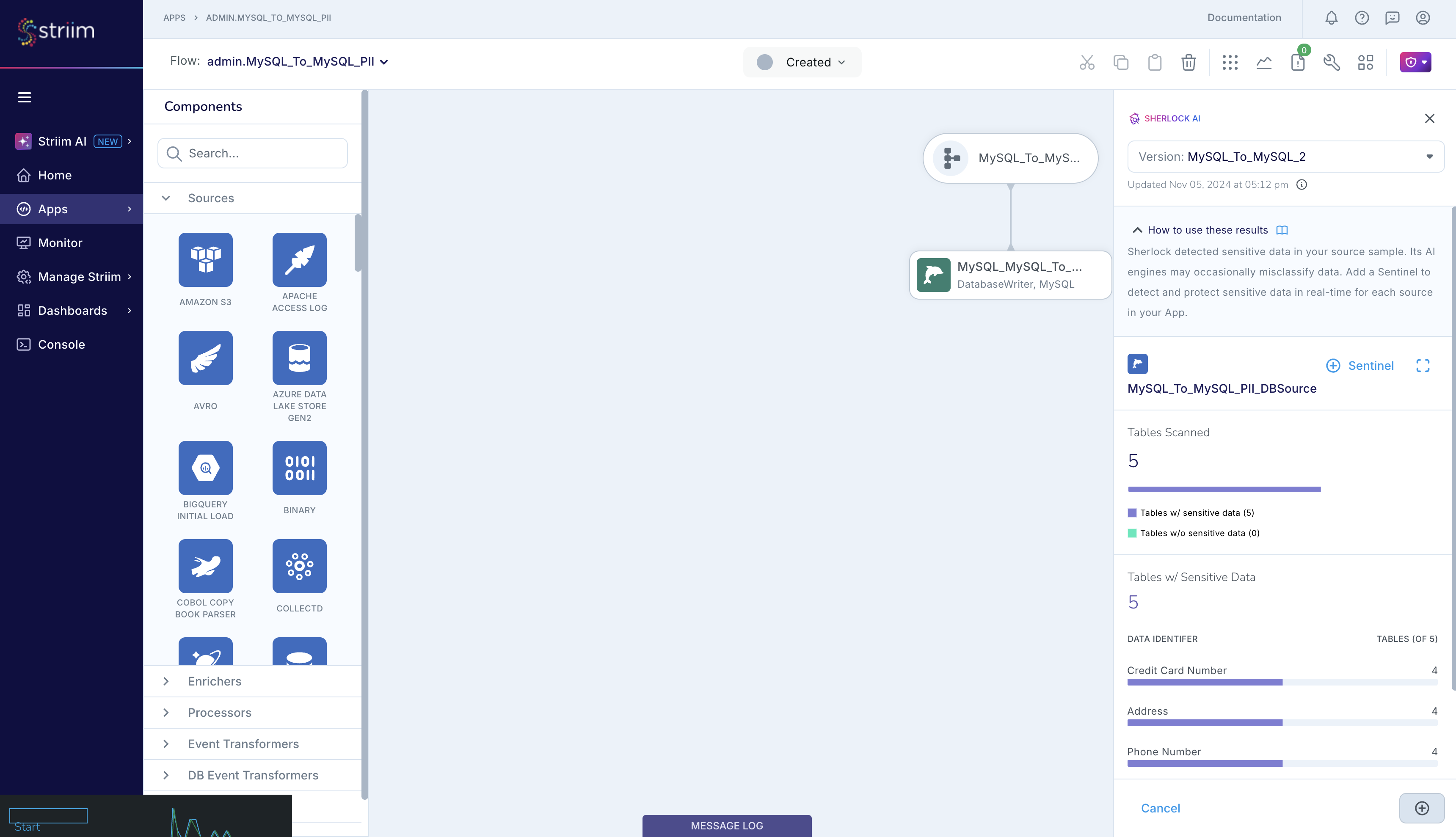
You can dig deeper into the results to learn about the sensitive data that Sherlock discovered in the 5 tables that it sampled, as seen in the screenshot below. For example, in the pii.USComprehensive table, Sherlock discovered that 13 columns contained 10 types of sensitive data.
You can filter results by table name, or filter by one or more Sensitive Data Identifiers.
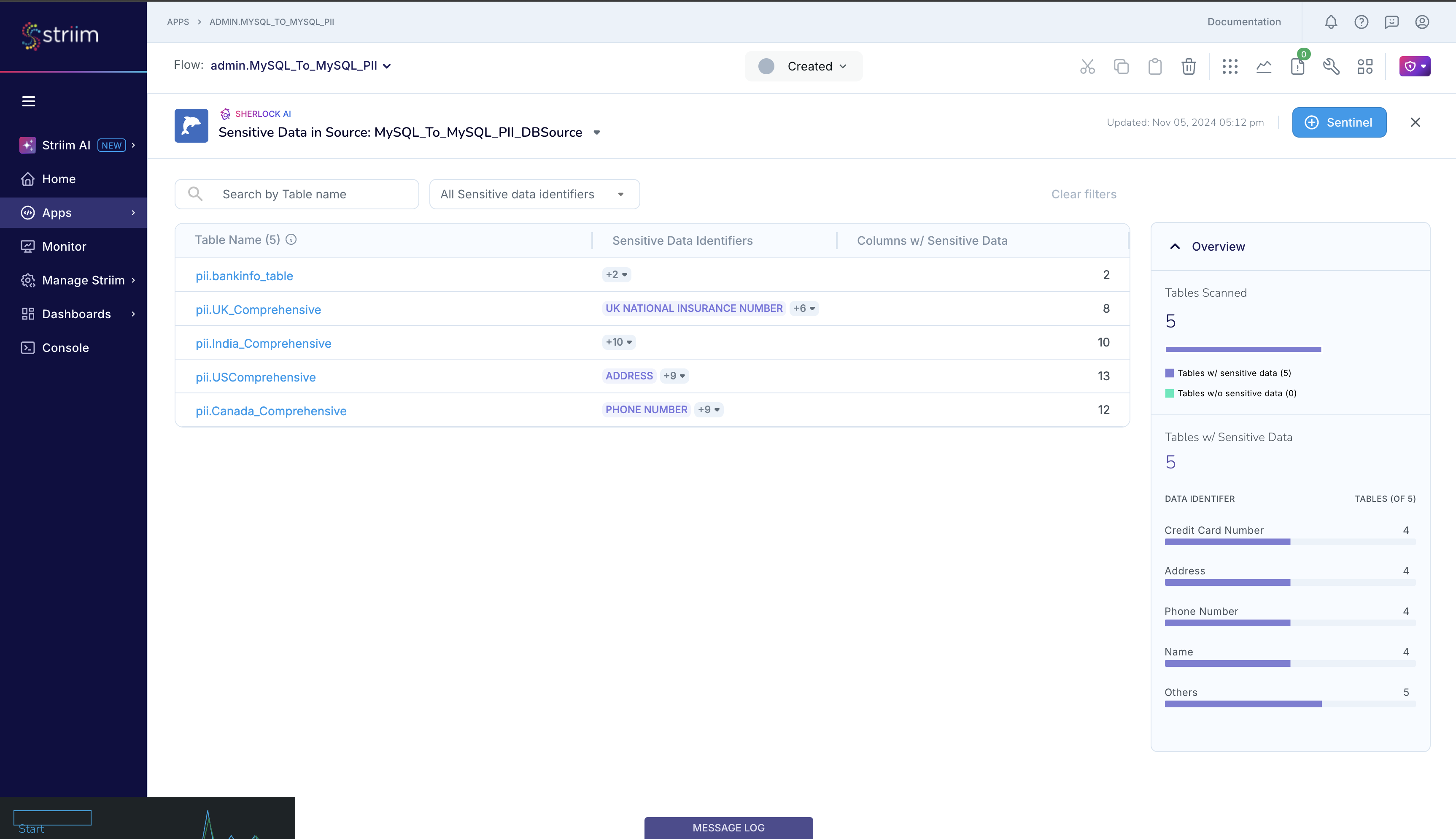
You can further drill down into the results per table by selecting the table from the Table Name column.
Additionally, in Striim 5.0.6 or later, you can download the Sherlock results in PDF and CSV formats for further analysis.